Copiers are essential office equipment for making copies of documents and scanning images into digital formats. But not all copiers are created equal. Multifunction copiers offer a range of features and capabilities that make them ideal for the modern office. One of the most useful features of multifunction copiers is their ability to handle different paper sizes and types during scanning and copying.
The ability to handle different paper sizes and types is a crucial component of any multifunction copier. Not only does it allow users to make copies of different documents, but it also ensures that images and documents are scanned accurately and efficiently. Knowing how multifunction copiers handle different paper sizes and types during scanning and copying is essential for any office.
This article will explore how multifunction copiers handle different paper sizes and types during scanning and copying. We’ll discuss the different paper sizes and types that can be used, the capabilities of modern multifunction copiers, and the importance of understanding how these copiers work. We’ll also look at the advantages of multifunction copiers and how they can save time and money. By the end of the article, you’ll have a better understanding of how multifunction copiers handle different paper sizes and types during scanning and copying.
Understanding the Paper Size and Type Recognition System in Multifunction Copiers
Understanding the paper size and type recognition system in multifunction copiers is important for ensuring that documents are scanned and copied accurately. This system is responsible for recognizing the size and type of paper that is being used and then adjusting the settings of the copier accordingly.
The paper size and type recognition system is usually based on a series of sensors located within the copier. These sensors measure the size of the paper and also detect the type of paper being used. Based on this information, the copier can then adjust its settings to ensure that the document is scanned and copied correctly.
In addition to the sensors, the paper size and type recognition system also includes a series of algorithms that help the copier to accurately detect the size and type of the paper. The algorithms can help to identify paper types such as glossy, card stock, and recycled paper. They can also identify the size of the paper and automatically adjust the settings of the copier accordingly.
Once the paper size and type recognition system has been set up, it is important to ensure that it is regularly maintained and updated. This will help to ensure that the copier is always able to accurately detect the size and type of paper being used.
How do multifunction copiers handle different paper sizes and types during scanning and copying? Multifunction copiers are designed to recognize the size and type of paper that is being used and adjust the settings accordingly. This is done through a combination of sensors and algorithms. The sensors measure the size of the paper and the algorithms help to identify the type of paper. The copier then automatically adjusts the settings to ensure that the document is scanned and copied correctly.
The Role of Automatic Document Feeder (ADF) in Handling Different Paper Sizes
The Automatic Document Feeder (ADF) is an essential part of a multifunction copier’s paper size and type recognition system. It is responsible for picking up and feeding documents into the machine, allowing users to quickly and efficiently copy and scan multiple pages in a single pass. The ADF is equipped with sensors that detect the size and type of paper, allowing the machine to automatically adjust its settings accordingly. The ADF can handle a wide range of paper sizes, from small postcards to large-format documents, and a variety of paper types, such as cardstock, glossy paper, and envelopes.
When using the ADF, it is important to make sure that the documents being fed into the machine are properly aligned and that the paper size and type are correctly set. This is particularly important for larger documents as they can become misaligned, resulting in double-feeding or paper jams. To ensure that documents are properly aligned, the ADF can be manually adjusted to fit the size of the document. Additionally, users can select the paper type and size from the machine’s settings menu to ensure that the documents are correctly scanned and copied.
Multifunction copiers equipped with an ADF are able to effectively and accurately handle different paper sizes and types. By properly setting up the machine and ensuring that documents are properly aligned, users can get the most out of their machines and ensure that their documents are scanned and copied accurately.
Configuring Multifunction Copiers for Different Paper Types and Sizes
Configuring multifunction copiers for different paper types and sizes is an important step to ensure that the copier is able to process documents accurately. The paper size and type recognition system in multifunction copiers is designed to accurately detect the size and type of paper being used and adjust the settings accordingly. This is done by scanning the paper and then recognizing the paper size and type from the scanned image. The copier then adjusts its settings to optimize the scan or copy for the specific paper size or type.
When configuring the copier for different paper sizes and types, it is important to ensure that the settings are correctly set for the specific paper size and type. This includes selecting the correct paper size and type from the copier’s menu. Additionally, the user should make sure that the paper tray is set to the correct size to ensure that the paper is loaded properly. Additionally, the user should make sure that the paper type is correctly selected for the scan or copy job to ensure that the paper will be processed correctly.
When selecting paper sizes and types for scanning and copying, it is important to consider the size and type of paper being used. Different paper sizes and types require different settings to ensure that the document is scanned or copied correctly. Additionally, different paper types may require different settings to ensure that the document is scanned or copied with the best quality. For example, glossy paper may require settings that are different from plain paper to ensure that the document is scanned or copied correctly.
Once the settings are correctly set, the multifunction copier is able to handle different paper sizes and types during scanning and copying. The copier scans the paper and recognizes the paper size and type so that the settings can be adjusted accordingly. The copier then processes the document correctly and produces the desired results.
Overall, configuring multifunction copiers for different paper types and sizes is an important step to ensure that the copier is able to process documents accurately. By selecting the correct paper size and type from the copier’s menu, and making sure that the paper tray is set to the correct size, the user can ensure that the paper is loaded properly and that the settings are correctly set for the specific paper size and type. This will ensure that the copier is able to handle different paper sizes and types during scanning and copying and produce the desired results.
Troubleshooting Issues with Scanning and Copying Different Paper Sizes and Types
Troubleshooting issues with scanning and copying different paper sizes and types is an important part of properly utilizing a multifunction copier. Multifunction copiers must be configured correctly in order to recognize different paper sizes and types. If a copier is not properly configured, it may not be able to recognize the size or type of paper that has been loaded into the machine. This can lead to errors in scanning and copying, or an inability to recognize the paper and produce an output.
When troubleshooting issues with scanning and copying different paper sizes and types, it is important to first identify the source of the problem. This may include checking that the paper is correctly loaded, that the correct paper type has been selected, and that the paper size has been correctly identified. If the paper type or size is incorrect, the copier may not be able to recognize the paper and process it correctly. It is also important to check the settings on the copier to ensure that the correct paper size and type are set. This may include adjusting the settings in the copier’s control panel or in the scanner’s software.
Once the source of the issue has been identified, it is important to resolve the issue. This may involve reconfiguring the copier, adjusting the settings, or replacing the paper with a compatible type. If the issue persists, it may be necessary to contact a technician or service provider to help resolve the issue.
In order to ensure that a multifunction copier is able to correctly recognize and process different paper sizes and types, it is important to properly configure the machine and troubleshoot any issues that may arise. By following the steps outlined above, it is possible to ensure that a multifunction copier is able to recognize and process different paper sizes and types correctly.
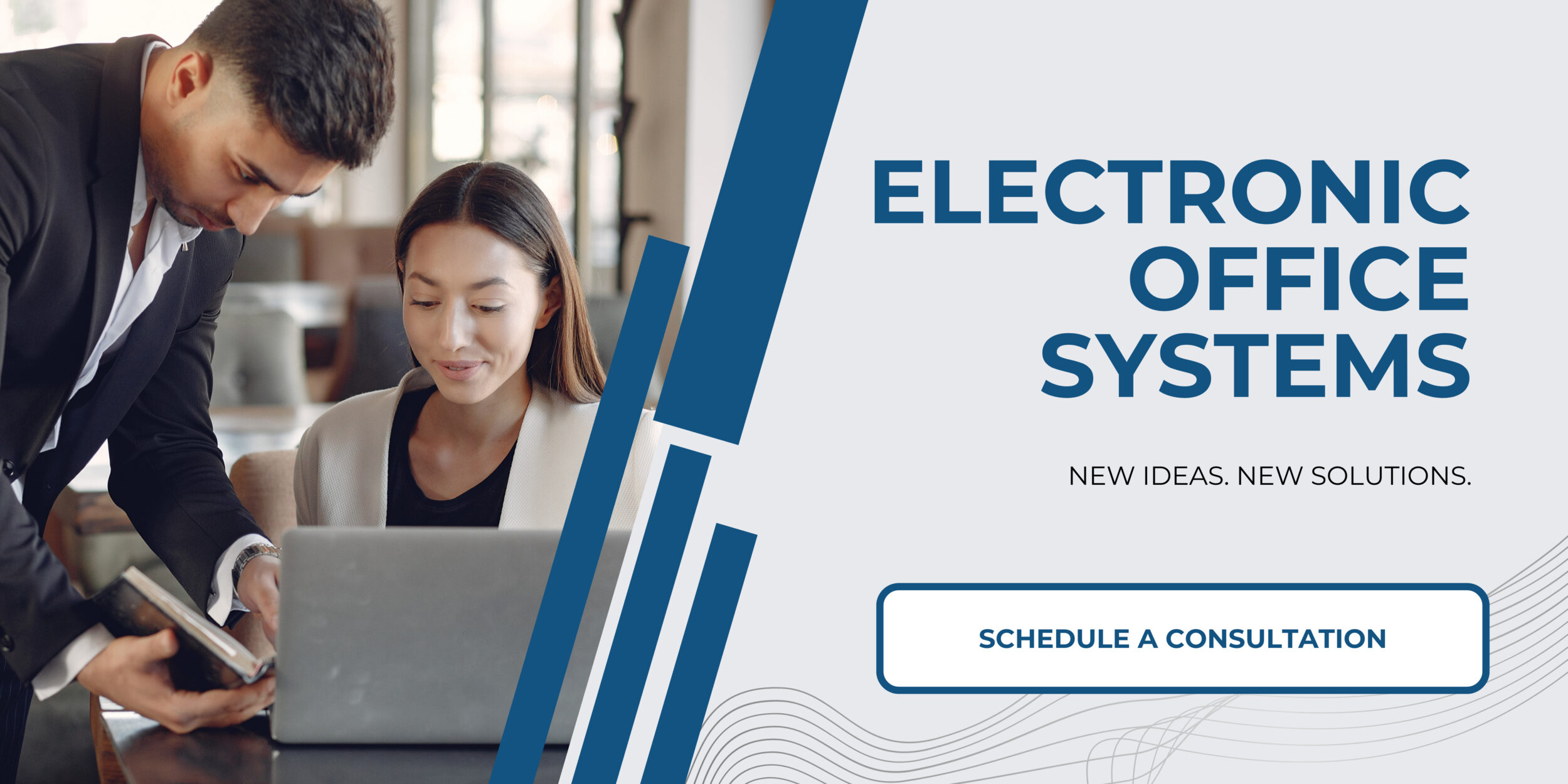
The Impact of Paper Sizes and Types on Scan and Copy Quality in Multifunction Copiers
Paper size and type can significantly affect the quality of scans and copies produced by multifunction copiers. Different paper sizes and types can change the resolution and clarity of images, as well as the overall quality of the output. For example, thick papers, such as card stock, can cause a decrease in resolution, while thin papers, such as photocopy paper, can create a higher resolution image. Additionally, different paper sizes can also affect the quality of the output, with smaller paper sizes producing higher resolution images than larger paper sizes.
When using a multifunction copier, it is important to choose the correct paper size and type. The copier’s paper size and type recognition system will automatically detect and adjust for the appropriate settings for each job, but users should still be aware of how different paper sizes and types can affect the quality of the output. Additionally, users should be aware of any limitations the copier may have when it comes to handling different paper sizes and types.
Multifunction copiers are designed to handle a variety of paper sizes and types, including standard sizes as well as custom sizes. The copier’s document feeder is responsible for feeding the paper into the scanner or printer, and it is important to make sure it is set to the correct size before beginning a job. Additionally, the copier’s settings should be adjusted according to the paper size and type in order to ensure the highest quality output.
Finally, it is important to remember that different paper types and sizes can also affect the speed of the scan and copy process. While thicker papers, such as card stock, may take longer to scan and copy, thinner papers, such as photocopy paper, may be processed more quickly. Additionally, larger paper sizes may take longer to scan and copy than smaller paper sizes. Therefore, it is important to select the correct paper size and type before beginning a scan or copy job in order to ensure the highest quality output as well as the fastest processing time.

