In recent years, digital scanning has become increasingly popular due to its convenience and portability. But to make sure your scanner is running properly, you need to install the appropriate drivers and configure them for optimal performance. TWAIN drivers are a type of software used to control and manage digital scanners, and understanding the steps involved in their installation and configuration is essential for ensuring your scanner can perform the way it should. This article will provide a detailed overview of the steps involved in installing TWAIN drivers and configuring them for optimal scanning performance.
The first step in the installation process is to make sure the correct drivers are downloaded from the manufacturer’s website. You will need to select the appropriate operating system and then download the drivers, which will come as a compressed file that needs to be extracted before installation. Once the drivers have been downloaded and extracted, you will need to install them according to the manufacturer’s instructions.
The next step is to configure the TWAIN drivers for optimal scanning performance. This is done through the driver’s control panel, where you have the ability to adjust settings such as resolution, color depth, and image size. You can also adjust the scanner’s speed, brightness, contrast, and other features to ensure the scanned images are of the highest quality.
Finally, once the drivers have been installed and configured, you will need to test them to make sure they are working correctly. This is done by scanning a sample image and verifying that the results are as expected. If there are any issues, you can go back and tweak the settings until you achieve the desired results.
By following these steps, you can ensure that your TWAIN drivers are installed and configured correctly, allowing you to maximize your scanner’s performance. With a bit of patience and the right knowledge, you can ensure that your scanner is always working its best.
Understanding the Basics of TWAIN Drivers
TWAIN drivers allow you to connect your scanner to a computer and use it to scan documents and images. This type of driver is commonly used in offices, homes, and other places where scanning is needed. TWAIN drivers are responsible for managing the data transfer between the scanner and the computer, and must be installed and configured properly in order for the scanner to work properly.
The first step in understanding the basics of TWAIN drivers is to know what they are and what they do. TWAIN stands for Technology Without An Important Name and is a standard protocol for communication between scanners and computers. TWAIN drivers are responsible for managing the data transfer between the scanner and the computer, and they must be installed and configured properly in order for the scanner to work properly.
The second step in understanding the basics of TWAIN drivers is to understand the different versions of TWAIN drivers that are available. The most commonly used version of TWAIN drivers is the TWAIN 2.x driver, which is used by most scanners on the market today. However, there are other versions of TWAIN drivers available, such as the TWAIN 1.x driver, which is used by older scanners.
The third step in understanding the basics of TWAIN drivers is to know where to find the drivers. TWAIN drivers can be found on the manufacturer’s website, as well as from third-party retailers. It is important to make sure that you are downloading the correct version of the drivers for your particular scanner.
Once you have the basics of TWAIN drivers understood, the next step is to understand the steps involved in installing and configuring them for optimal scanning performance. The steps involved in installing TWAIN drivers and configuring them for optimal scanning performance include downloading the driver, installing the driver, configuring the driver, and troubleshooting any issues that may arise during the installation and configuration process.
When downloading the driver, it is important to make sure that you are downloading the correct version for your particular scanner. Once the driver has been downloaded, you will need to install it on the computer that will be used for scanning. During the installation process, you will need to make sure that the driver is configured properly, and that all the necessary settings are enabled.
Once the driver has been installed and configured, you will need to configure the settings for optimal scanning performance. This includes setting the resolution, the color depth, the size of the scanned image, and other settings. Once the settings have been configured, you will need to make sure that the scanner is connected to the computer properly.
Finally, you will need to troubleshoot any issues that may arise during the installation and configuration process. This includes troubleshooting any errors that may appear during the installation process, as well as any problems that may occur when the scanner is being used.
By understanding the basics of TWAIN drivers, downloading and installing the correct driver, configuring the driver for optimal performance, and troubleshooting any issues that may arise, you can ensure that your scanner is working properly and that you get the best possible performance from your scanner.
Step-by-Step Process to Install TWAIN Drivers
Installing TWAIN drivers is a relatively straightforward process, but it is important to understand the steps involved in order to ensure that the drivers are properly installed and configured for optimal performance. The first step in the installation process is to download the necessary drivers from the manufacturer’s website. Once the drivers have been downloaded, they must be installed onto the computer, following the on-screen instructions. Once the drivers have been installed, they must be configured for optimal performance by entering any necessary settings and adjusting the preferences. This can be done through the device manager, which is found in the control panel of the computer. It is important to note that each device may have different settings and configurations, so it is important to read the instructions carefully.
Once the drivers have been installed and configured, the computer must be restarted in order for the changes to take effect. After the computer has been restarted, the TWAIN drivers will be ready to use and should allow for smooth scanning performance. It is important to note that the drivers should be updated regularly in order to ensure optimal performance and to reduce the chance of any software conflicts.
In order to ensure that the TWAIN drivers are configured for optimal performance, it is important to read through the instructions carefully and make sure that all of the settings are correct. Additionally, it is important to make sure that the drivers are kept up to date in order to reduce the risk of conflicts with other software or hardware. Finally, it is important to restart the computer after any changes have been made in order to ensure that the settings are properly applied. Following these steps should ensure that the TWAIN drivers are properly installed and configured for optimal scanning performance.
Configuring the TWAIN Drivers for Optimal Performance
Configuring the TWAIN drivers for optimal performance is essential for efficient scanning processes. The configuration settings for TWAIN drivers can be changed depending on the scanning application and environment. Through configuration settings, users can adjust the resolution, color depth, brightness, contrast, and other image quality parameters of the scanned documents. Additionally, the TWAIN driver supports advanced features like image cropping, image rotation, and deskew, which helps to improve the accuracy of the scanned images.
The steps involved in configuring the TWAIN drivers for optimal performance are quite straightforward. First, the user needs to launch the TWAIN driver from the scanning application. Then, the user needs to configure various image quality parameters like resolution, color depth, brightness, contrast, etc. Finally, the user needs to click the “Apply” button to save the changes.
In addition to the above steps, there are some best practices that users should follow to ensure that the TWAIN driver is configured for optimal performance. These include setting the image quality parameters according to the application requirements, selecting the appropriate data format (e.g., JPEG, PNG), and adjusting the resolution, color depth, brightness, and contrast settings to the highest possible values. Additionally, users should ensure that the TWAIN driver is regularly updated to the latest version for better performance.
By following the above steps and best practices, users can easily configure the TWAIN drivers for optimal performance and ensure smooth scanning performance.
Troubleshooting Common Issues during Installation and Configuration
Troubleshooting common issues during installation and configuration of TWAIN drivers is an important step in ensuring smooth scanning performance. Common issues that may arise include incorrect configuration of settings, incorrect installation of drivers, and compatibility issues between the scanner and the driver. To troubleshoot these issues, users should first check that the settings have been configured correctly, and that the drivers have been installed correctly. If the issue persists, they should check for compatibility issues between the scanner and the driver.
The steps involved in installing TWAIN drivers and configuring them for optimal scanning performance include downloading the TWAIN driver, installing the driver, configuring the driver settings, and checking for compatibility issues between the scanner and the driver. First, the user must download the correct TWAIN driver for their scanner from the manufacturer’s website. Next, the user must install the driver and make sure that the installation is successful. After installation, the user must configure the driver settings to ensure optimal performance. Finally, the user should check for compatibility issues between the scanner and the driver. By following these steps, users can ensure that their TWAIN driver is installed and configured correctly for optimal performance.
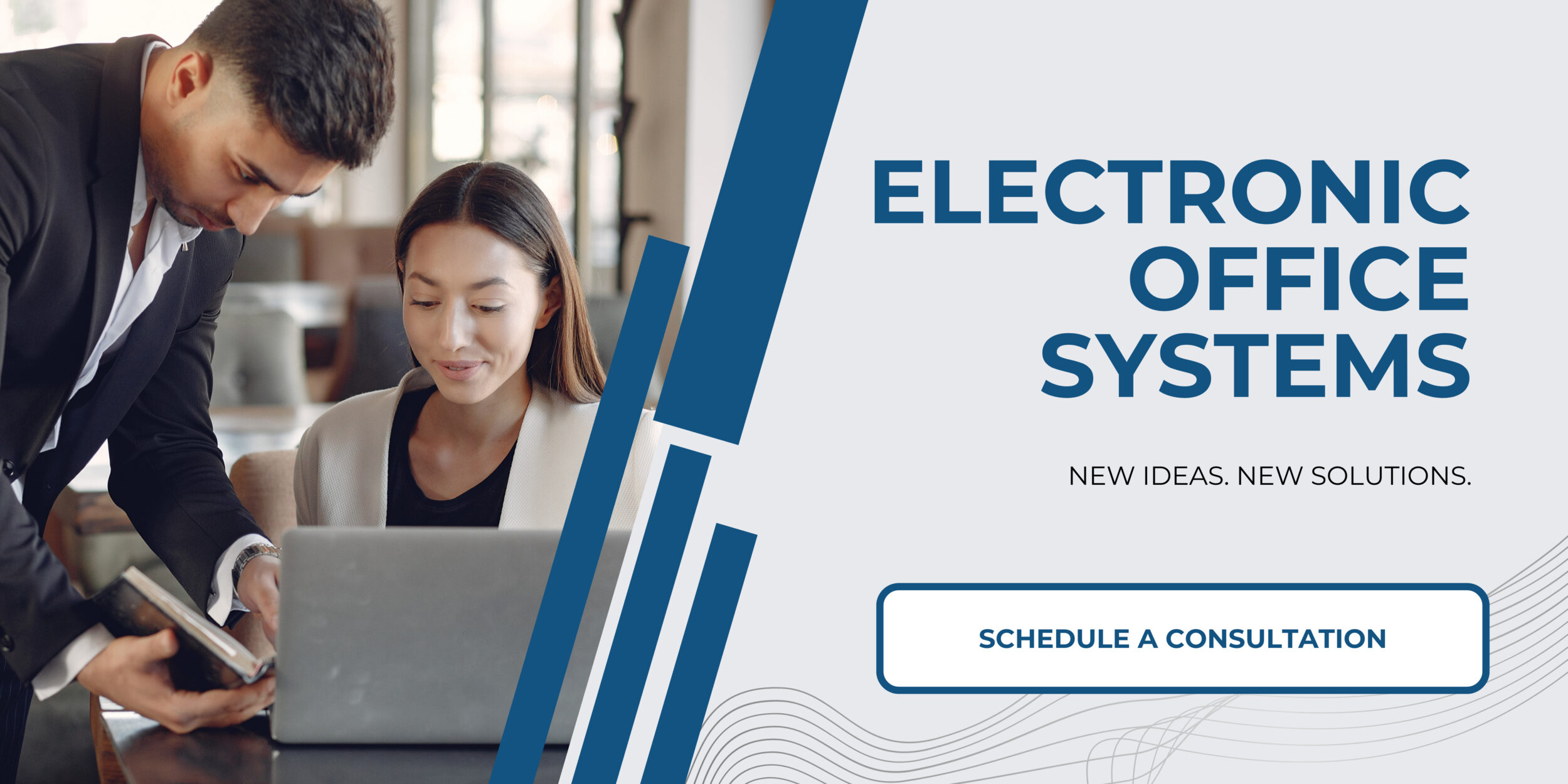
Best Practices for Ensuring Smooth Scanning Performance with TWAIN Drivers
When it comes to ensuring smooth scanning performance with TWAIN drivers, there are a few best practices that can be followed. First, it is important to make sure that the latest version of the TWAIN driver is installed on the computer. This will ensure that the driver is compatible with the latest version of the scanner or imaging device. Additionally, it is also important to configure the settings for the TWAIN driver, such as the scan resolution and file type, to ensure that the optimal scanning performance is achieved. Furthermore, it is also important to regularly check for any updates for the driver, as new versions and features may be released periodically.
The steps involved in installing TWAIN drivers and configuring them for optimal scanning performance vary depending on the specific TWAIN driver and the computer operating system. Generally, the first step is to download the TWAIN driver from the manufacturer’s website, and then install it on the computer. After the installation is complete, the next step is to configure the settings for the TWAIN driver, such as the scan resolution, file type, and other parameters. Finally, it is important to regularly check for any updates for the driver in order to keep the driver up-to-date. Following these steps should ensure that the TWAIN driver is properly installed and configured for optimal performance.

