Wide format printers are becoming increasingly popular for printing large documents such as banners, posters, and photographs. These printers are capable of producing high-quality, large-scale prints, but it is important to adjust the settings to ensure that the prints are of the highest quality. One of these settings is bi-directional printing, which allows the printer to print faster and more efficiently. This article will explain how to adjust the settings for bi-directional printing in a wide format printer.
Bi-directional printing is a process that allows the printer to print in both directions. When enabled, the printer will alternate between printing from left to right and right to left. This reduces the amount of time it takes to print documents, as the printer does not have to wait for the carriage to move from one side of the document to the other. It also reduces the amount of ink that is used, as the printer does not have to retrace its steps. In addition, bi-directional printing can reduce the chances of banding in the printouts.
However, adjusting the settings for bi-directional printing can be a bit tricky. Depending on the type of printer you have, the setting may be located in a different place in the printer menu. Some printers also require that you adjust the settings for both the paper size and the media type before bi-directional printing can be enabled. Additionally, some printers may require that you manually select the option for bi-directional printing in the print settings.
By following these steps, you can easily adjust the settings for bi-directional printing in a wide format printer. Doing so will ensure that your prints are of the highest quality and that they are printed quickly and efficiently. In addition, you will be able to reduce the amount of ink used and reduce the chances of banding in the prints.
Identifying the correct driver for the printer
When setting up a wide format printer, the first step is to identify the correct driver for the printer. The driver is a piece of software that enables the printer to communicate with the computer and other devices. It is important to select the correct driver to ensure that the printer is compatible with the system and that all the features of the printer are available. Additionally, the driver should be regularly updated to ensure that the printer is running efficiently and that it is compatible with the latest software and hardware.
Once the correct driver is installed, it is important to select the correct paper size and type for the print job. Different paper sizes and types are available, and each one is designed to provide optimal results for a particular printing task. For example, if a large poster is being printed, then a larger paper size should be selected. Additionally, if the printer is being used to print photos, then a glossy paper should be selected. Selecting the wrong paper type or size can lead to poor quality prints.
The next step is to set the correct page orientation for the print job. Different page orientations are available, and each one is designed to provide optimal results for a particular printing task. For example, if a landscape document is being printed, then the landscape page orientation should be selected. Additionally, if the printer is being used to print a portrait document, then the portrait page orientation should be selected.
The last step is to adjust the printer settings for bi-directional printing. Bi-directional printing is a printing method that prints both sides of a page at the same time. This can be beneficial for large print jobs as it can save time and reduce paper waste. To adjust the settings for bi-directional printing, the user must first select the bi-directional option in the printer settings. Then the user must adjust the print speed and quality settings to ensure that the printed documents are of the highest quality. Additionally, the user must set the paper feed and orientation settings to ensure that the prints come out correctly.
Selecting the correct paper size and type for the print job
Selecting the correct paper size and type for a print job is essential to ensure that the job prints correctly. The size of the paper you choose needs to match the size of the document you are printing. For example, if you are printing a document that is 8.5 x 11 inches, then you should select 8.5 x 11 inch paper. The type of paper you use will also affect the quality of the print job. For example, if you are printing a document with text, then you should use a paper that is designed for text printing. If you are printing a document with images, then you should use a paper that is designed for image printing.
How can one adjust the settings for bi-directional printing in a wide format printer? Bi-directional printing is when the print head moves back and forth on the page as it prints. This can help to reduce the time it takes to print a document, and it can also help to improve the quality of the print job. To adjust the settings for bi-directional printing, you will need to access the printer settings on your printer. Most printers have an option to enable or disable bi-directional printing. Once you have enabled it, you will need to adjust the speed and resolution settings accordingly. The speed setting should be set to the fastest possible speed without sacrificing the quality of the print job. The resolution setting should be set to the highest resolution that your printer can handle.
Setting the correct page orientation for the print job
Setting the correct page orientation for the print job is an important step in producing a quality printout. Depending on the type of document being printed, the page orientation needs to be adjusted in order to ensure that the document is properly formatted and looks professional. For example, a landscape document should be printed in landscape mode, while a portrait document should be printed in portrait mode. In some cases, it may also be necessary to adjust the margins of the document in order to ensure that it fits correctly on the page.
In order to adjust the page orientation, one must first determine the type of document being printed. Once the type of document is determined, the printer settings must be adjusted accordingly. Most printers offer a variety of options when it comes to page orientation, such as portrait, landscape, and reversed orientation. The printer settings can be adjusted by accessing the printer’s control panel or by using the printer driver.
For bi-directional printing, the page orientation must be adjusted to ensure that the printhead is able to move in both directions. This is usually done by selecting the ‘Bi-directional’ option in the printer settings. Once this is done, the printer will automatically adjust the page orientation in order to accommodate the bi-directional printing. It is important to note that bi-directional printing is not available on all printers, so it is important to check the printer’s specifications before attempting to adjust the settings.
Setting the correct margins for the print job
Setting the correct margins for a print job is essential in order to ensure that the document prints accurately and looks professional. Margins are the spaces between the edges of the paper and the content of the document. Generally, the top and bottom margins should be set to one inch, and the left and right margins should be set to one and a half inches. These settings can vary depending on the document being printed, but these are the most commonly used settings. When setting the margins, it is important to make sure that the settings are the same for all of the pages in the document. Otherwise, the document may look uneven and the content may be cut off on some of the pages.
Adjusting the printer settings for bi-directional printing is important for ensuring that the document prints quickly and efficiently. Many wide format printers have the ability to print in a bi-directional method, which means that the printer head moves back and forth across the paper instead of just one direction. This can help speed up the printing process and improve the overall quality of the print job. To adjust the settings for bi-directional printing, the user should go to the printer settings menu on the printer and select the bi-directional printing option. This will enable the printer to print in both directions, which will increase the speed and accuracy of the print job.
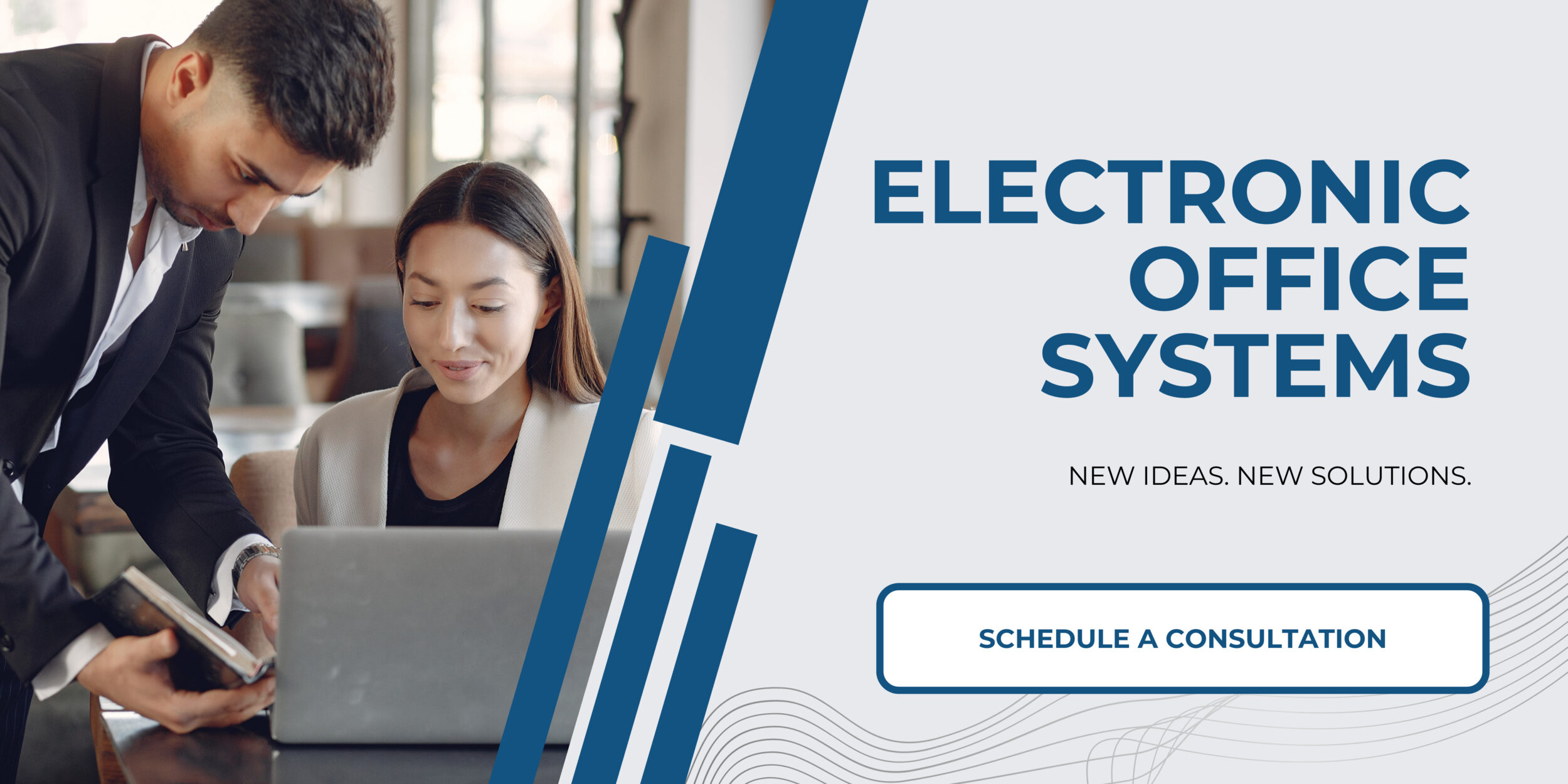
Adjusting the printer settings for bi-directional printing
Bi-directional printing is a setting on many wide-format printers that allows the printer to print both horizontally and vertically on the paper. This setting is useful for printing large documents, such as posters or banners, that require a lot of ink coverage. When bi-directional printing is enabled, the printer will print in both directions, which reduces the amount of time it takes to print the document.
To adjust the settings for bi-directional printing in a wide format printer, the user first needs to access the printer’s settings menu. Once in the settings menu, the user should locate the bi-directional printing option and select it. Depending on the printer, this option may be labeled as “bi-directional”, “simultaneous”, “double-sided”, or something similar. Once the option is selected, the user should save the settings and exit the menu.
Once bi-directional printing is enabled, the user should select the appropriate paper size and type for the print job. The printer’s manual should provide instructions on how to select the correct paper size and type for the printer. When printing large documents, it is important to select the correct paper size and type to ensure that the print job is successful. After selecting the paper size and type, the user should set the correct page orientation for the print job. Depending on the type of document being printed, the user should select either portrait or landscape orientation.
Finally, the user should adjust the printer settings for the margins of the print job. The printer’s manual should provide instructions on how to adjust the margins for the print job. By adjusting the margins, the user can ensure that the document is printed with the correct margins. After setting the margins, the user should save the settings and exit the printer settings menu.
By following these steps, the user can easily adjust the settings for bi-directional printing in a wide format printer. Bi-directional printing is a useful feature that can help to reduce the amount of time it takes to print large documents.

